Background information
Moving to a new host can be detrimental to your Google rankings more when not done properly. Scores of people that have found themselves in this mayhem are first-timers that don’t know effectively to implement their move.
If you’re planning to migrate a website to a new host and you don’t know-how, we have an exclusive guideline that will lessen your journey. It’s worth noting that we’re going to provide information that will work across websites and is not limited to Joomla or even Drupal. While our main focus will be migrating from a WordPress site to a new host, subscribers that want to move to WordPress from other sites can also follow our strategies.
Before imitating a migration move, users will be required to have a full backup of their site and any method is recommended in this case. This, however, does not mean that you’re going to lose you’re your valuable information when migrating to another site. It’s a standard procedure that needs to be undertaken by any user whenever there are major changes on the website.
Table of Contents
8 Steps on How to Migrate a Website to a New Host
-
Include your domain name at your new host
This is the first step that should be undertaken by any website owner that wants to move to a different host. Adding a domain name to a new host is a simple practice that any webpage handler can do. You’ll be expected to sign up for your new host and it’s also a point where you’ll be required to add your site.
Users that have only one domain name should not worry since their domain name will be captured when signing up for the host. The procedure of signing up will change slightly when it comes to users holding multiple sites. For them, they will need to create what’s commonly known as an Addon Domain.
-
Move your site’s files using FTP
After registered with your domain name with your preferred host, the next step will be to move all the files of sites to your new site. The only problem that you’ll experience is that the entire process might take more time if you have a large site. Users that have fewer files to transfer can expect this process may take few seconds. Typically, moving your files via FTP is a more practical way that needs to be adopted.
This means that you’re first of all you’re going to acquire an FTP program. FileZilla will provide a free option if the premium version looks too expensive. Consequently, FTP is meaningless without what’s commonly known as the FTP credentials that come with four components, including the host, username, password as well as port. These credentials come with the pathways of transferring files from your old host to your new host.
The good thing about FTP is the fact that it allows users to drag files directly between the two windows. FileZilla subscribers will be disadvantaged at this point because the platform doesn’t come with this feature. It’s from this that you’re being advised to check if your FTP program will let you move files directly.
Remember-you can drag-and-drop all of the files that are on your computer into the FileZilla interface. But as pointed out earlier, if you’re dealing with larger sites, expect the process to take more time to download as well as to upload every file.
-
Export the database of the site from the existing host
It’s worth noting that the database of any website comes with two parts, namely:
Website files
The part of the website containing content as well as settings
Users with static HTML websites can skip this point because their webpages don’t have databases.
-
Import the database of your site to the new host
This is a reverse of our previous process where you’ll be expected to import the database to your new host. Importantly, this can only be done if you have created a new, empty database with the new host. In situations where your host uses cPanel, you’ll only be needed to open the MySQL Database Wizard tool that can be accessed at the Databases section in cPanel.
-
Update configuration details
Although this process is not mandatory, it’s vital to update your configuration details after importing the database of your site to a new host. However, this show is done depending on how your website was configured as well as Again the CMS.
-
Test the site
The significance of this step is to confirm if your site is working on your new host. Using the domain name of your site will not work at this point since it will take you to the old host. There are two ways that you users can test if their site is working on the new host.
The first option is through the use of a temporary URL, an option that’s available to most web hosting companies and should happen before switching domain names. Secondly, you can test your site is through editing the host’s file on your computer. This move will allow users to manually override the computer and instructing it to use a new server.
-
Move email addresses
While this process is optional, it’s recommended for users that are using email hosting of the old host to create a custom email address. Similarly, you should adopt this procedure if you want to set up the email address at the new host before making the switch.
-
Update your domain name to point to the new host
This is the final stage after making sure that everything is working properly. The process involves updating the domain so that you can point to the new host. This will enable users to be directed to your new version of your site whenever you make the update. This is one step that you should never miss unless you want your website to have downtime.
Conclusion
The above guidelines will help you will give you the shortest route of migrating to a new host.

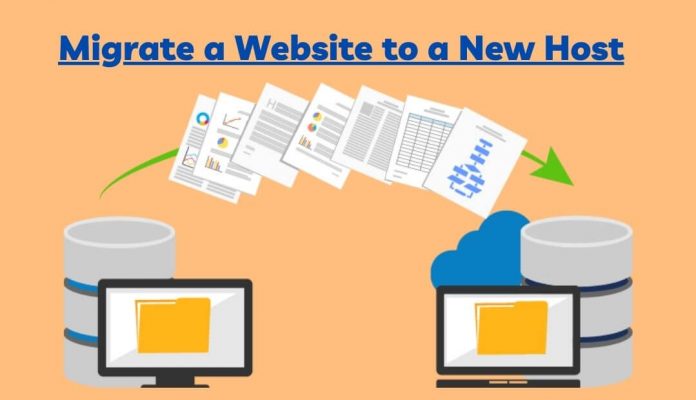
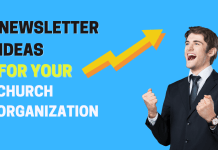


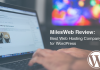


This is a fantastic tutorial that worked well. Thank you so much