Table of Contents
How to secure WordPress Website from Hackers:
Prevent your Website form being hacked. All sites face the risk of assault by hackers. Hackers are pointing a large botnet at WordPress sites to steal the admin password and gain server access. Hackers use robots to travel the internet, they begin by looking for login interfaces and figuring out their login information before trying out more advanced hacking methods.
You can take this as a warning that addressed to anyone with a WordPress website that also has a username called “admin”. You can safeguard your website form attack by cyber threats.
To secure your WordPress site and that is to hide your login page which comes under the WordPress dashboard. There is one plugin which I have tested out and this plugin will help you to basically hide your WordPress dash admin page and replace it with something else.
Protect Your Admin Plugin Review:
To make admin page replaced with some other thing. To Configuration “Protect Your Admin Plugin” First you have to download the plugin, step 2 Activate the plugin through the plugins menu in WordPress, Step 3 Go to Settings “Protect WP-Admin” and Configure the Plugin.
1st Step

2nd Step
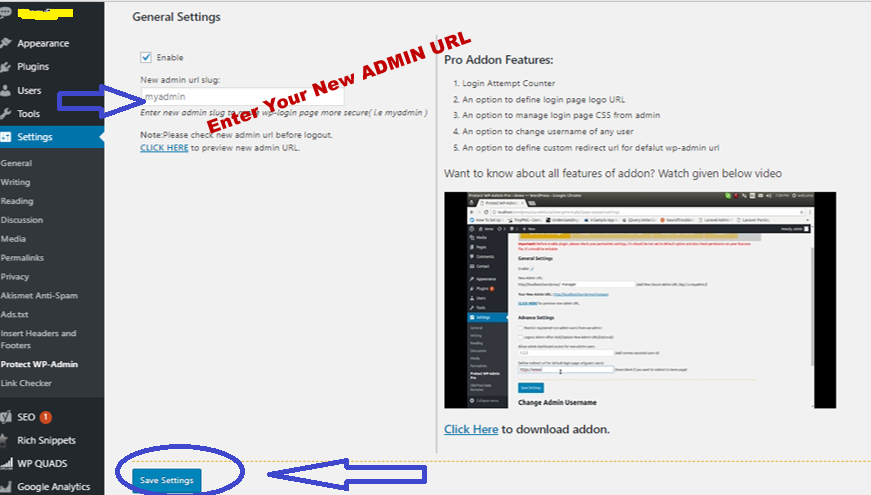
There are also some plugins other then ‘Protect Your Admin’, but they may conflict with some of the themes and some of the plugins that you already have on your websites.
Protect Your Admin WordPress Plugin fixes a glaring security opening in the WordPress people group: the notable issue of the administrator board URL. Everybody knows where the administrator board and this incorporates hackers also.
It takes care of this issue by enabling manager to alter their administrator board URL and hindering the default joins.
In this way, “admin” is the username, the default username of all WordPress sites and it’s the first username that hackers will endeavor to utilize when they are attempting to break into your site. And, now we’ll see, how?
How To Change Your User Name:
Now, we will see how to change your username from “admin” to something else so that you can protect your website.
So, here we are on the WordPress login screen and we have the username called “admin”. We need to change that for website security.
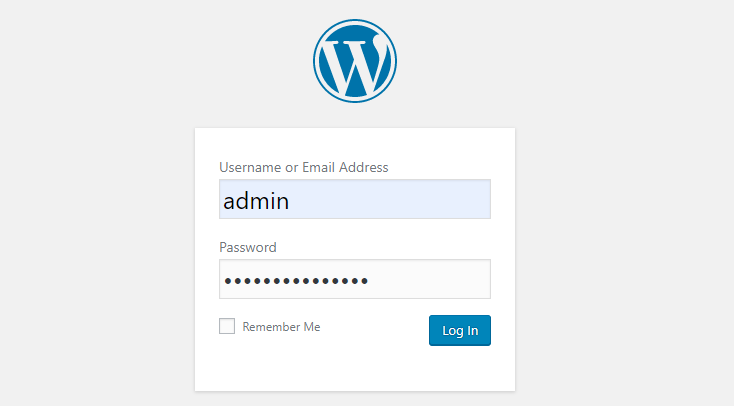
The first step is you want to log in to your WordPress website as “admin”, if admin is your username. So, log in right now as “admin”. Once you log in to your WordPress website you will see the Dashboard. On the left-hand side you want to click on the link right there that says “users”. And then you want to add a new user.
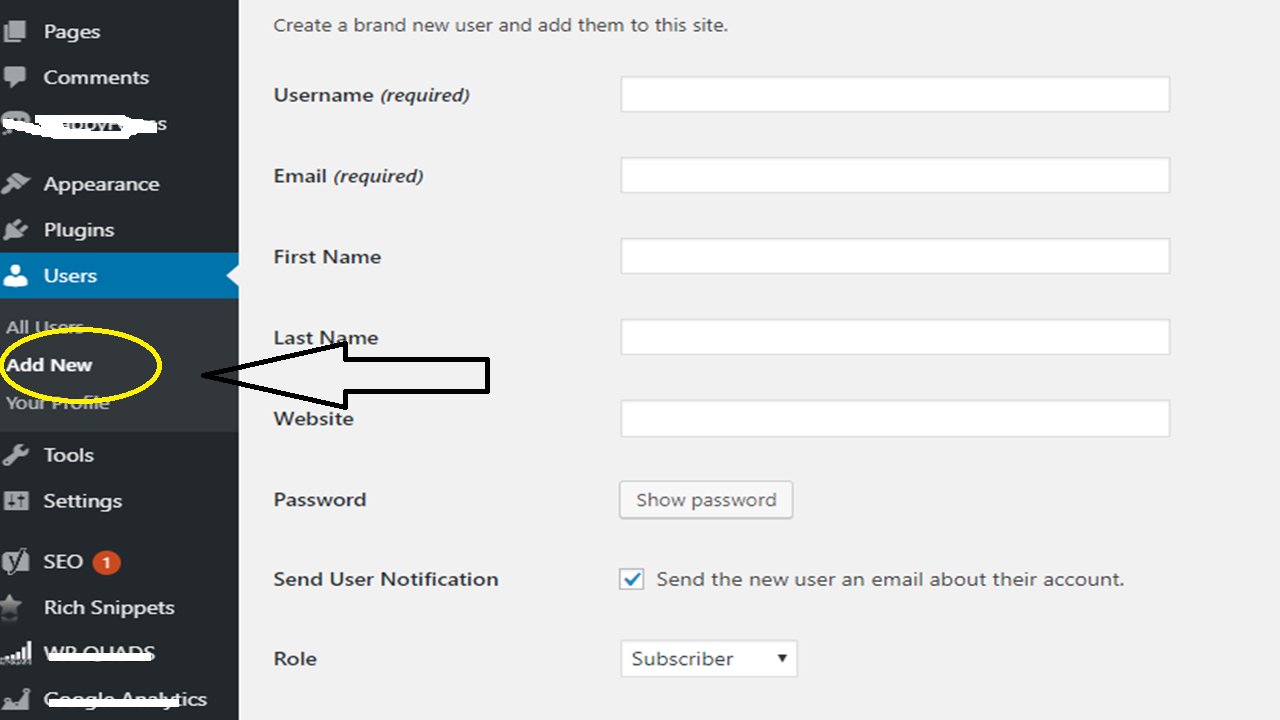
You can either include another user by tapping on “Add New” at the top, or you can tap on “Add New” under Users in the left-hand sidebar.
At that point on the “Add New User” screen, you need to give your new user a one of a kind username and a strong secret password. Once you have given your new user a username, an email, and a strong password, the next step is to go where it says “Role”, you want to make sure you give this new user “Administrator” privileges. So, click on ‘Subscriber’ and then select Administrator. So, now we have this new user which is set up to have administrator privileges.
The last step is to create the new user, click on the “Add New User” button below.
Now, we have two users for our WordPress website: the original “admin” user which we are logged into right now, as well as a new user which we have just created.
The following step is to log out as “admin“. And afterward log back in as the new user. Along this procedure, you need to include the new username and password in the login screen of your WordPress site. This will be your new username going ahead. Snap on “login”.
Also Read:
What is the best Anti Spam Plugin for WordPress?
WordPress Ko Hacking Se Protect Kaise Kare
Now, here we are on the Dashboard but this time we are logged in as the new user. So, what we need to do now is to delete the user called “admin”.
So, for deleting “admin” user permanently, go back to the ‘Users’ by clicking on the left hand sidebar and delete the admin one. And afterward we see the two users, the two of which have administrator benefits for your WordPress site. Here we need to delete the admin one so we are going to click on the delete link here when I hover over admin and click ‘delete’.
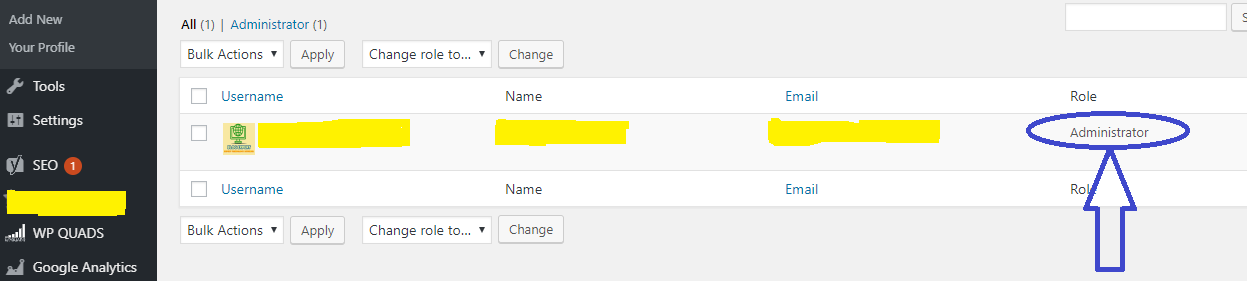
Also, in the next step we need to ensure we attribute all posts on the new user. So, if you have a lot of blog posts that you have been created with the admin username, then you want to make sure you click on “attribute all post to”.
Next you need to tap on ‘Confirm cancellation‘ to affirm deletion of the administrator username.
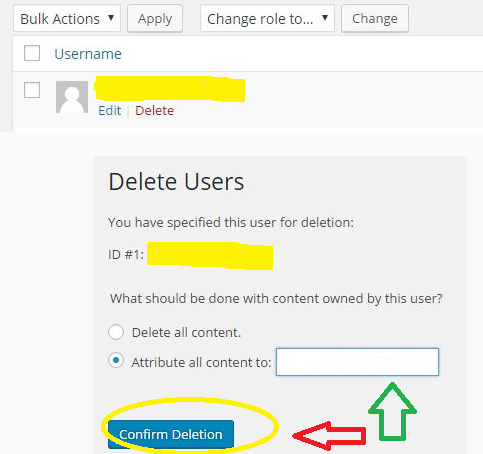
Okay great, user has been deleted. So, now we see that the only username for the WordPress website is the username that you just created in the user screen.
So, that is how you can change your username from admin to something that is more unique and is better for your WordPress website security.

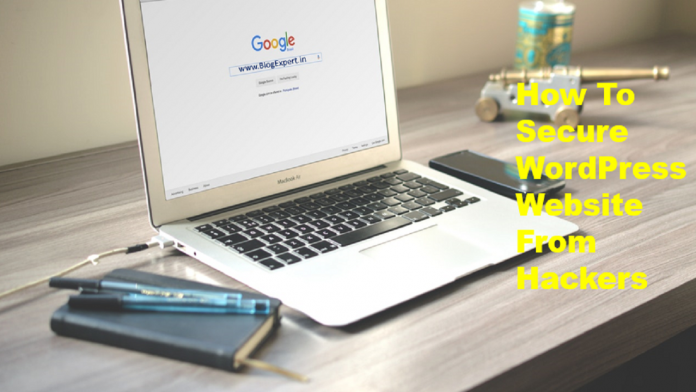




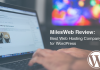

If you have good local familiarity with a major city or place which can be very popular with tourists, you may create an online site and write articles on sightseeing
attractions concerning the place. The secret is usually to rank your organization over these search engines like yahoo
for those keywords your prospects are looking for.
When a visitor visits your web site he should have the relevant information that she wants at all number of clicks.
Noted
Great post. I’m experiencing many of these issues
as well..
hey, blog expert, nice article short but very much helpful I want to know which theme are using and what is your hosting plan really amazing site for bloggers
Hi,
I use newspaper theme and MilesWeb Hosting
nice article bro
kip posting
but I think
try to write long articles
Hi Yogesh,
Thank you for your valuable feedback
Its like you read my brain! You appear to know so much about this, like
you wrote the written publication in it or something.
I think that you could do with
some pics to operate a vehicle the note home a bit,
but other than that,
this is fantastic blog. An excellent read. I’ll definitely be back again.
Dear Website Owner, Thank you so much for this information (Protect Your Admin) Plugin is really very nice plugin. I will also Recommend to Download this plugin for all WordPress users….
Hi Kiran,
Thank you so much for your lovely comment