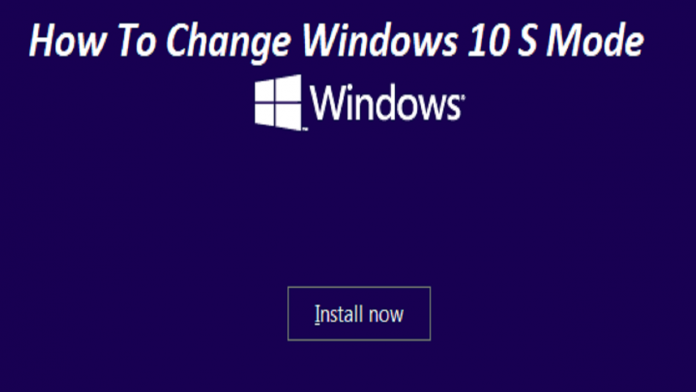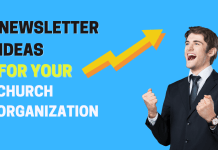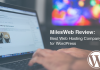Hello Friend’s in this article we are going to talk about How to Change Windows 10 S to Windows 10 Home or Pro for Free.
If you bought a Windows computer or a Surface 2-in-1 laptop recently, you might not have been able to install certain applications. This is because you likely got a device with Windows 10 S Mode.
But what is Windows 10 S? How is it different from Windows 10 Home and Windows 10 Pro? Here is everything you need to know about Windows 10 S Mode.
Table of Contents
What is Windows 10 S?
Windows 10 S is a fully-fledged and lightweight yet safer version of Windows 10 designed for low-cost computers as well as education-oriented computers and even some premium computers, such as the new Microsoft Surface Laptop.
According to Microsoft, the company says Windows 10 S is streamlined for simplicity, security, and speed that means Windows 10 S Mode is a Windows 10 operating system configuration that delivers predictable performance and quality.
Windows 10 S will boot 15 seconds faster than a comparable machine running Windows 10 Pro and it will run as fast on day 1,000 as it does on day one.
However, a device with S Mode enabled can only run applications that have been downloaded from the Microsoft Store.
How to Change Windows 10 S to Windows 10 Home or Windows 10 Pro?
Now that you know what Windows 10 S Mode is, you don’t need to worry that you are not getting the full version of Windows OS. If you want to use another browser (like Chrome), or you want to download an application that is not on the Microsoft Store, you might want to switch out of S Mode.
It’s totally free and easy to get the Standard Windows 10 configuration running on your machine. Just be sure that your device can handle it.
Windows 10 and Windows running in S Mode have similar minimum framework requirements to be installed:
⦁ The device needs a minimum of 1 gigahertz (GHz) processor or system on a chip (SoC).
⦁ There must be at least 2GB of RAM and 32 GB of hard drive space.
⦁ It must have compatible graphics cards and display resolution of at least 800 X 600 pixels.
⦁ The only extra requirement requires is that the device is able to connect to the Internet on the initial set up.
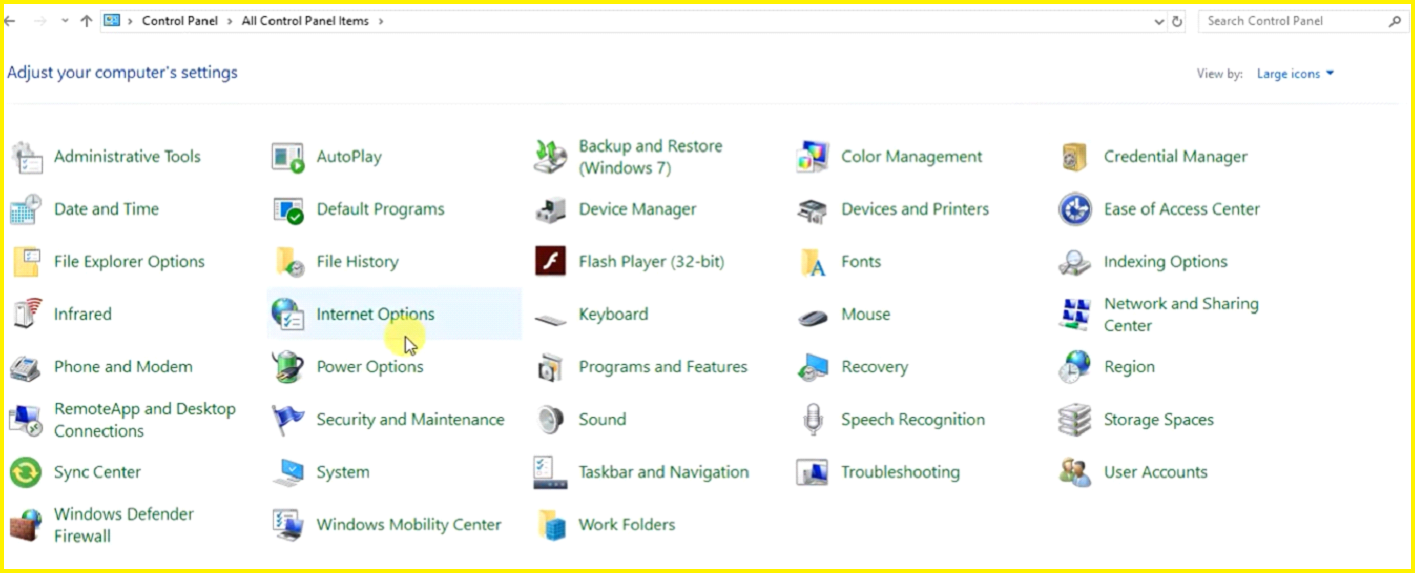
The most important warning is switching out of S Mode is a one-way process. Once you have switched out, there is no going back. You can, however, start enjoying third-party applications that are not in the Microsoft Store.
Related Article – How to buy expired domain
Switching out of S Mode to Home or Pro Mode:
⦁ Press the Windows and X keys at the same time, a menu will pop-out, click on Settings.
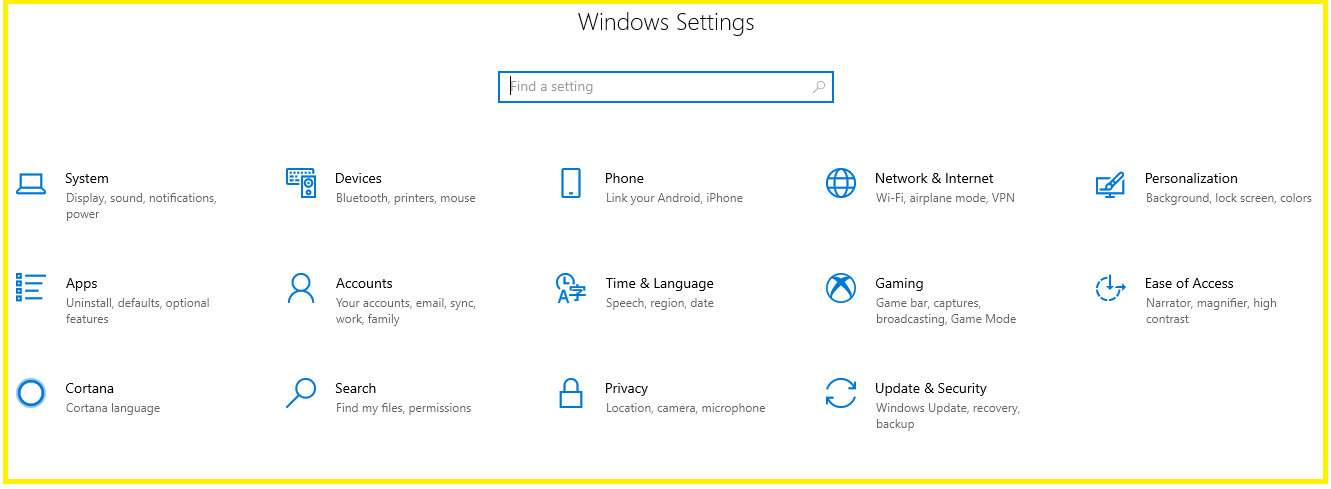
⦁ In the Settings, click on Update and Security.
⦁ In the Update Window, press on Activation on the left-hand side.
⦁ Go for the section Switch to Windows 10 Home or Switch to Windows 10 Pro, click on Go to the Store.
⦁ You will see Microsoft Store open to the Switch out of the S Mode page. Press the Get button. After some time, you will receive a confirmation message showing that the process is done.
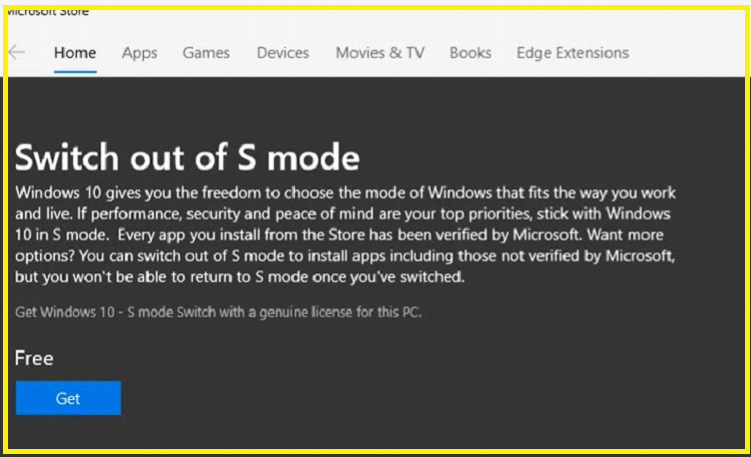
Your computer will now be using the Windows 10 Home or Windows 10 Pro.
Difference among Windows 10 Home, Windows 10 Pro, and Windows 10 S
When buying new hardware, you have to choose which operating system (OS) to install. And if you go with Windows, you will have to make even more decisions, as there are Windows 10 Home, Pro, and 10 S.
Although they contain many similar features, there are significant differences between them, there is a quick rundown of each OS version.
Windows 10 Home
Windows 10 Home version, as you may have guessed is designed for home and personal use. It is the standard version of Windows 10, the baseline package designed for the individual user primarily using Windows for take-home schoolwork.
This version contains all the features, such as the Microsoft Edge, Cortana voice assistant, Outlook, and OneNote. Windows 10 Home includes all support for all device features, including Pen sketches, voice commands, Hello login, touch displays, and more.
Additionally, Windows 10 Home includes basic device encryption that’s turned on by default, but you need not confuse that with the much more powerful BitLocker.
The Xbox app, Xbox controller support, game streaming, and other gaming features are all supported with Windows 10 Home. There is access to the individual version of the cloud storage system One Drive, with automatic setup via your Microsoft Account.
Windows 10 Pro
If you plan to use your computer for work, Windows 10 Pro version is the right OS for you. This version of Windows has the powerful and configurable BitLocker Encryption and Windows Information Protection, which helps with advanced access control.
You will find more customizable packages for education and enterprise purposes. You can run non-trustable apps in a virtual environment with a very cool feature as Windows Sandbox.
This version includes extra features to buy and upload content in bulk. Options for virtualization, Client Hyper-V, Shared PC Configuration, and more are also on hand.
Microsoft is transitioning to a convergence model for business services called Microsoft 365, which combines elements of Office 365, Windows 10, Mobility and Security features.
Windows 10 S
Functionally, S mode supports the same basic functionality as the underlying Windows 10 version, Microsoft is aiming this mode at schools in particular and wants educators to have the important tools for class management.
Microsoft Edge is the default browser in S mode, Startup times and app activities are mainly faster on Windows 10 S because there are no Windows legacies apps to show thing down.
Is Windows 10 S worth?
If you have ever wanted a more secure computer with better performance over time, then you more likely to want a Windows 10 S PC.
Unlike Windows 10, Windows 10 S is built from the ground up for people who do most of their work in a web browser or office and is tied to the Microsoft Store for all of your apps and games.
Still, if you are unsure of whether or not you should buy a Windows 10 S PC over a PC running Windows 10 Home or Pro. Here is the best reason why you should buy a PC that comes with Windows 10 S.
You can buy a Windows 10 S, and switch over to Windows 10 whenever you like with free of cost. This makes devices like the Surface Laptop an excellent Choice, even if you are not planning to use Windows 10 S at all.