How To Setup PropellerAds In WordPress: PropellerAds is an Advertising company, which is similar to other ad providers like Google Adsense, media.net, Infolinks, etc. Propeller Ads media networks is one of the leading advertising companies and the best for new bloggers to make money online.
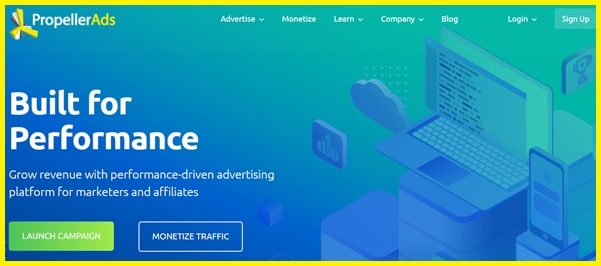
Propeller Ads is the ideal solution for bloggers seeking to monetize their site or blog. Propeller Ads Provide various advertising types:
- PopUnder
- Native Direct Advertisements
- Interstitial cellular advertisements
- Dialogue ads/Push up advertisements for cellular Banner ads for all typical size
- Push notification advertisements
Based on the sort of blog/website which you have, you can select the ideal advertisement type to market your site using Propeller Ads. I will help you through the installation part also a few strategies to get the most from the advertising network.
Table of Contents
How to setup propeller ads in WordPress?
Follow these steps to setup propeller ads on your WordPress website.
Step 1: join the propeller network as a publisher
Step 2: Log-in to the dashboard
Step 3: Add your site and verify the website ownership
Step 4: setup your ads type and location.
Step 5: Submit and wait for some time to get it activate and populate the ads.
Let’s elaborate on all these steps in detail.
The first step Is to register to the propeller ads site
- Go to PropellerAds.com and click on “SIGN UP” button. You will be navigated to another page where you need to select “I’m A Publisher” and click on “SIGN UP” button.
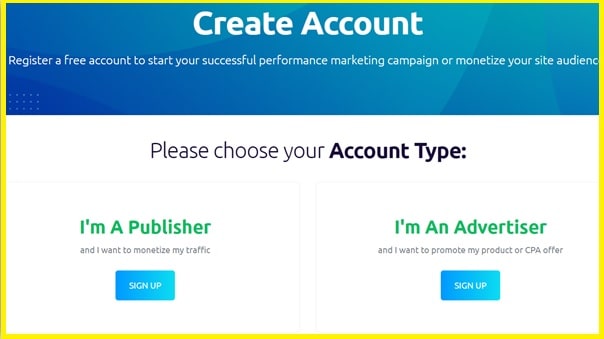
- You will get on form that you need to fill with the required details.
- As soon you finish the registration you will get one verification mail that you need to verify in your registered email account.
The Second Step is to Verify Your Site
Once you verify your account you need can be able to sing into the dashboard and then you can perform the other activity which is verifying your website ownership.
To verify your site you will get two options.
- You can paste code to your site header.
- By uploading the file to you Cpanel or fileManager.
Both these options are easy you can do in minor lesser time.
Third Step: How to do Ad Placement in PropellerAds
By this time, you have successfully verified the website and now your website is ready to show the add.
So, let’s move to the ads placement section. Initially, you might not have access to all types of ads or you might not be applicable for all the ads placement options. The reason for that is some ads format has some criteria to show ad on the website which is Alexa ranking and the websites which are new will not be applicable for this type of ads. So, I will be going through ad types that are available for my website.
These are the ads that can be show on your website without any criterial of Alexa ranking or any other. “Push Notification”, “Direct Link” and “OnClick (Popunder)”.
- Login to your dashboard and click on your site, you will get an option called “Add Zones” button on the top right corner click on that link.
- Ad types list will show, from the list pick one of the ad types by clicking “Get Tag”.
Push Notification Ads
These are ads that are in the form of notification, which in design does not hinder the UI or your blog content.
- After clicking on “Get tag”. You will view a window, from the following options choose which pricing model you would like to get paid from. And to help monetize the blog even if the user’s adblockers are present ensure the third option is ticked. Then click on “Get Tag” again.
- You will be taken to the following window. As a default, the HTTPS tag is left on. Next, select “WordPress” as the integration mode and download the “.js” file and upload it into your root directory. Once it has uploaded, verify
On Click (Popunder) Ads
These ads open up in a new tab when a user clicks anywhere on the page. Setting up this type is even easier than “Push Notification”.
- Click on “Get tag” under OnClick (Popunder) ad type.
- Ensure you monetize visitors with adblocking, Then click “Get tag” And that is it, the job is done.
Direct Link Ads
This ad format allows you to send traffic to the advertiser’s offers in any way of your choosing.
Setting up DirectLinks is slightly different from the others I have shown. This type of ad does not require the WordPress plugin. Instead, the user has more flexibility in terms of where the ads can be placed using a link.
Let’s look at how you can get the link.
- To get the link, first, navigate to “DirectLink” in your PropellerAds dashboard.
- Similar to the previous ad types, you will be prompted to create a tag. Once you have done that you will receive a link that you can place anywhere on the site.
By placing this link in the spot of your choosing, for instance, this could be a banner, text or image), users will get redirected to offers that are in line with their interests when they click on it. The interests will be based on their searches.
Follow the above steps to know How to setup propellerads in WordPress. Now quickly let me tell you about the payment methods and the minimum withdrawal amount criteria in propeller ads.
I have created one YouTube video on How To Setup PropellerAds In WordPress, you can watch the below video and Subscribe to our YouTube Channel.
What are the payment methods of PropellerAds?
Propeller Ads provides a wide range of payment options that you can use to withdraw your earned money.
- PayPal (min. $5)
- Payoneer (min. $20)
- ePayments (min. $5)
- Skrill (min. $5)
- WebMoney (WMZ) (min. $5)
- Bank wire (min. $500)
The biggest advantage of propellerads is the withdrawal amount. You don’t have to wait for more to get your money in your account you can withdraw 5$. In a comparison of other ads provider companies, its better for those who are new and want to earn money fast.
I hope this article on “How to setup propellerads in WordPress” was helpful for you, If you found this article helpful then feel free to share with your friends and help them to earn money by using this ads network. Follow us on Instagram

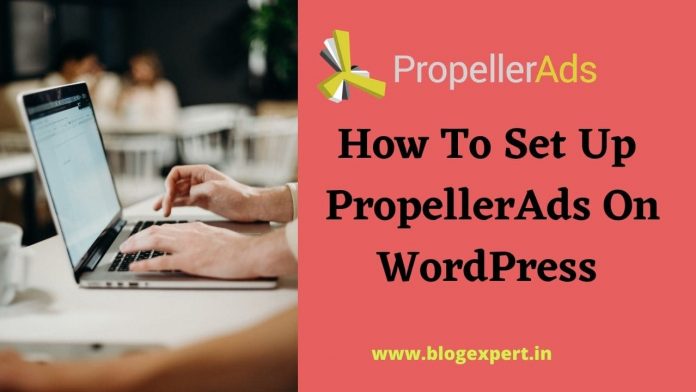
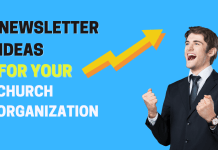



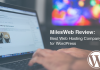

Hello, thank you for this. please in the process, I came across multi-tag plus other tags, I hope selecting multi-tag is not bad?
Hello,
Stay away from the propeller ad, it is a big scam.